-Firmware Loading in the Pulse/DTP20 - PC version
Upgrading X-Rite PULSE/DTP20 firmware on a Windows PC:
Before installing the new firmware on your PULSE/DTP20 instrument please review these instructions carefully. Failure to follow them precisely could leave your instrument in a non-working state requiring factory service.
Before proceeding:
Install ToolCrib version 5 or higher on your computer. The ToolCrib utility was included on a CD with your instrument. If you do not have, or cannot find this CD, ToolCrib can also be downloaded from our website at no cost - www.xrite.com.
Copy the firmware update file to your computer's desktop.
Turn off any power management features that could cause your computer to sleep or hibernate during the upload process.
Disable any screen savers that could interrupt the upload process.
Close all other programs that may be running on your computer.
Disable any antivirus software that may be running.
Connect your Pulse instrument to its auxiliary power supply. If you did not purchase a pulse accessory kit, or do not have an auxiliary power supply, make sure your instrument has at least a 75% charge. This may require that you connect your instrument to a USB port on your computer with the computer running overnight, disabling any power management features that would allow the computer to sleep.
Clear stored data from the instrument:
To clear any data stored in the instrument, follow these simple instructions:
-
Make sure that the Pulse instrument is powered up and in "Normal Operation" mode (green indicator light on).
-
Press the operation button (top button with the green indicator light) three times to enter the "Clear Memory" mode (blue indicator light).
-
After the indicator light turns blue, press and hold the operation button until the indicator light goes out. Release the operation button and the instrument will return to "Normal Operation" mode.
Disable the Pulse ColorElite Daemon:
The Pulse ColorElite software contains a feature called a daemon. This runs in the background and allows the Pulse ColorElite software to launch automatically whenever the Pulse instrument is connected to your computer. We must disable this feature before installing the firmware upgrade to assure that it does not interrupt the upload process.
-
Launch the Pulse ColorElite software.
-
In the home screen, click on "File" in the title bar and then select "Preferences" in the dropdown list to open the following window:
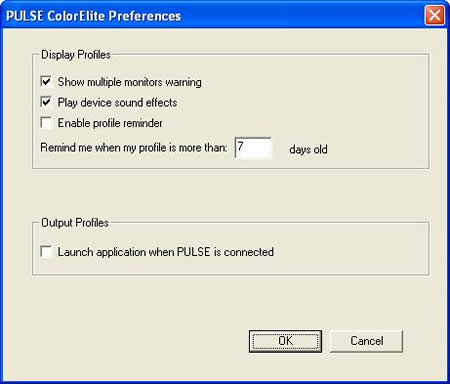
-
In the 'Output Profiles' section, click on the "Launch application when PULSE is connected" checkbox to remove the check mark.
-
Once you have verified there is no check in the checkbox you can close the Pulse ColorElite software.
Firmware Installation:
-
Launch ToolCrib.
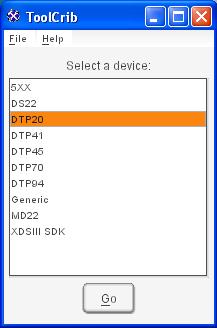
-
The first screen will ask you to "Select a Device". Highlight "DTP20" and click "Go".
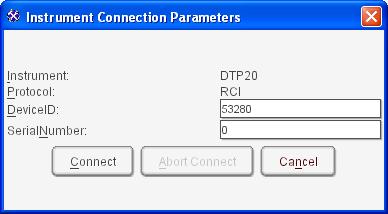
-
At the next screen click on "Connect" to open the following window:
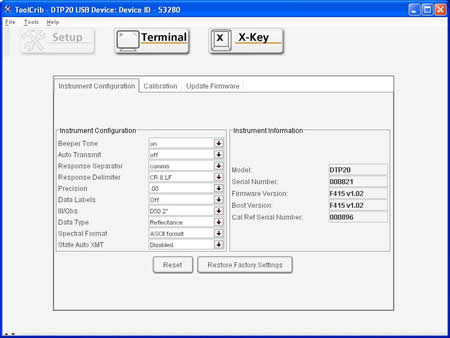
-
Click on the "Update Firmware" tab.
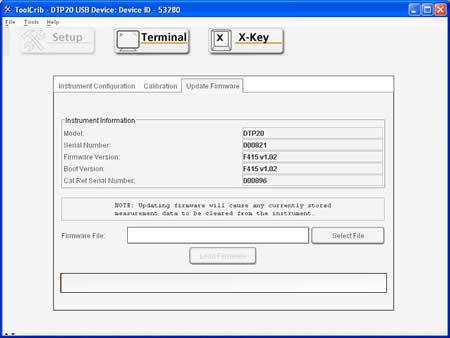
-
Click on "Select File" and the following "Open" window will be displayed:
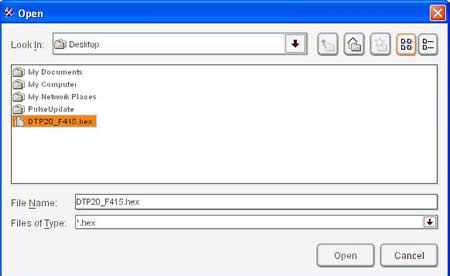
-
Navigate to "Desktop" by selecting the dropdown in the "Look In" textbox. If the firmware file was saved to a different location, navigate to that location.
-
Single click on the firmware file to highlight it and then click "Open" (in the example above the firmware file is DTP20_F415.hex). This will open the following window:
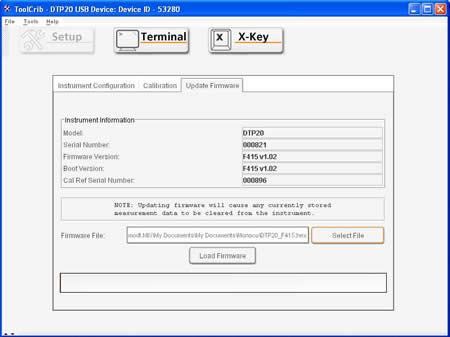
-
Click on the "Load Firmware" button.
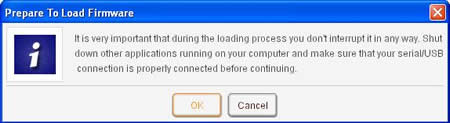
-
You will see the above message. Click "OK" after making sure that these directions are followed.
-
The upload process will begin. This may take several minutes to complete.

-
If you see the above message, you will need to disconnect the USB cable, slide the power button to the right momentarily to turn it on, and then reconnect the USB cable in order to continue.
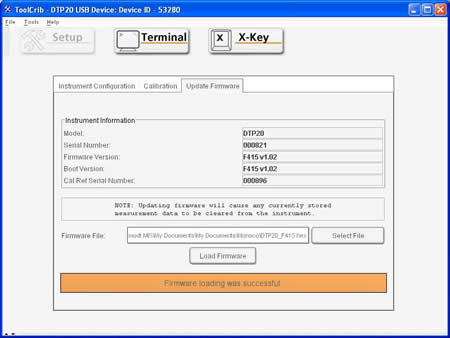
-
After the USB cable is reconnected you should see the above screen appear indicating a successful update.
-
Close the ToolCrib application.
Enable the Pulse ColorElite Daemon (optional):
This section is optional. If you wish to have the PULSE ColorElite software auto-start when you connect the PULSE/DTP20, proceed with the following. If you wish to start PULSE ColorElite software manually, you are finished.
-
Launch the Pulse ColorElite software.
-
In the home screen, click on "File" in the title bar and then select "Preferences" in the dropdown list to open the following window:
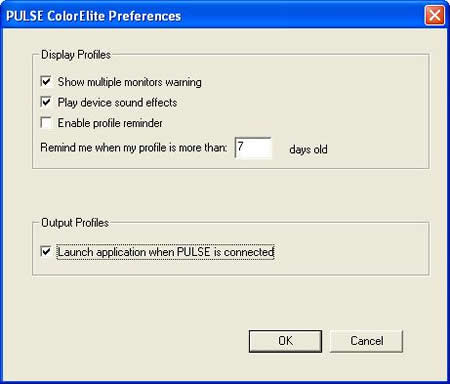
-
In the 'Output Profiles' section, click on the "Launch application when PULSE is connected" checkbox to select it. This will add the check mark.
-
Once you have verified there is a check in the checkbox you can close the Pulse ColorElite software.
***Note:
If this firmware update fails for any reason, please repeat these instructions carefully up to five times before contacting X-Rite Customer Service.